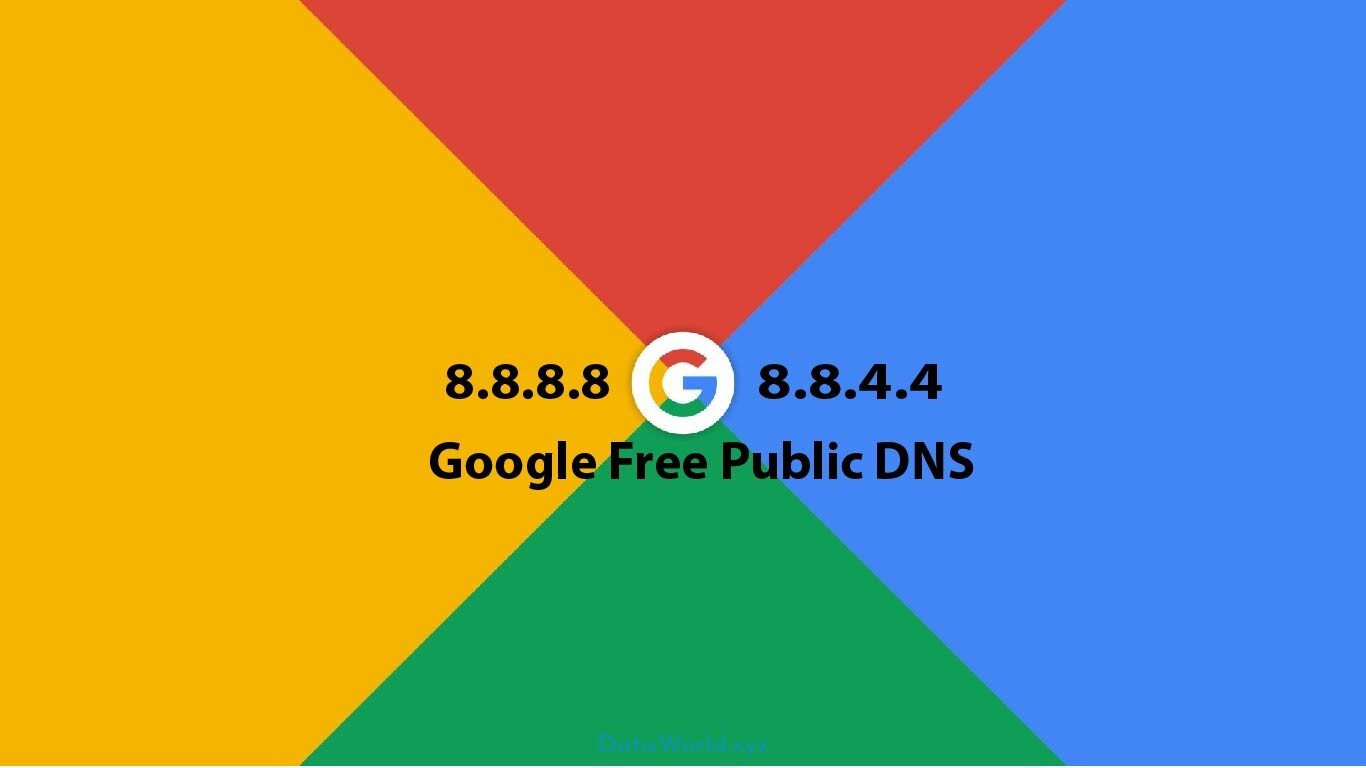
Google Public DNS, Speed up your Browsing Experience and Improve your Security
Google Free Public DNS. Why does DNS matter?
The Domain Name System (DNS) protocol is an important part of the web’s infrastructure, serving as the Internet’s phone book: every time you visit a website, your computer performs a DNS lookup. Complex pages often require multiple DNS lookups before they start loading, so your computer may be performing hundreds of lookups a day.
- Configure your network settings to use the IP addresses 8.8.8.8 and 8.8.4.4 as your DNS servers.
- Or, read our configuration instructions (IPv6 addresses supported too).
If you decide to try Google Public DNS, your client programs will perform all DNS lookups using Google Public DNS.In addition to traditional DNS over UDP or TCP, we also provide DNS over TLS (DoT) and DNS over HTTPS (DoH) for greater security and privacy.
Public DNS is only a name resolver. If you are looking for a high-volume, programmable, authoritative name server using Google’s infrastructure, try Google’s Cloud DNS.
Google Public DNS IP addresses
The Google Public DNS IP addresses (IPv4) are as follows:
8.8.8.8
8.8.4.4The Google Public DNS IPv6 addresses are as follows:
2001:4860:4860::8888
2001:4860:4860::8844Some devices require explicit values for all eight fields of IPv6 addresses and cannot accept the abbreviated :: IPv6 address syntax. For such devices enter:
2001:4860:4860:0:0:0:0:8888
2001:4860:4860:0:0:0:0:8844https://developers.google.com/speed/public-dns/docs/using
https://dns.google/
Google Public DNS can be used in a home network or on individual devices: Wifi Route.
Find the DNS settings in the router’s control panel.
- Go to the control panel by following the link 192.168.1.1 * on the computer that’s connected to the router.
- Enter your username and password. By default, most routers have the username admin and the password admin, 1234 or doesn’t require a password at all. You can verify this information in the router’s instructions or on the manufacturer’s site
- Find the DNS settings in the router’s control panel.
- Write the addresses of the Yandex.DNS mode that you selected as the Primary and Secondary DNS servers and save the changes.
- This address varies in some routers. You can find exact information in the instructions or on the manufacturer’s site.
SmartPhones, Tablets, Windows, Ubuntu, Mac, Linux, iOS, Android.

One Comment